FinOptions API can be purchased worldwide, either online or offline via fax, and paid using various payment methods (Credit Card, Check, PayPal, ...) and with various currencies (US Dollars, Euros, ...). As soon as your transaction is complete, you will receive the Registration Key and instructions on how to activate the product. To get more information on the order process and purchase of FinOptions API, launch your web-browser navigating to the Derivicom store page at http://www.derivicom.com/store.
This document describes the process of purchasing the latest version of FinOptions API. The software download for this product can be obtained from our website. To learn how install the software, please follow the Download the Product Installer steps.
To purchase the latest version, follow the steps below.
Open a web browser and navigate to the following web page:
http://www.derivicom.com/store
1.Click the Click Here to Purchase button on this page.
![]()
2.After clicking the button, you will be redirected to our fulfillment site where your cart should appear similar to the following dialog. Please fill out the required fields to complete the purchasing process.
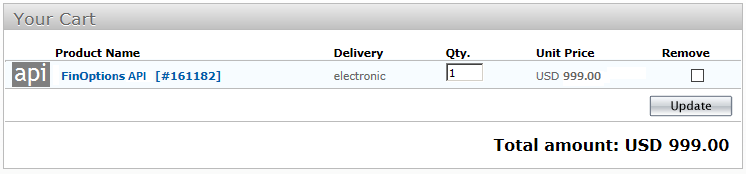
3.After purchasing the software, you will receive an email with your Registration Key. Please keep this key in a safe place.
4.Launch Visual Studio and open the solution that references the Derivicom FinOptions API.
5.Create an new instance of the Registration object and set the RegistrationKey property as illustrated below.
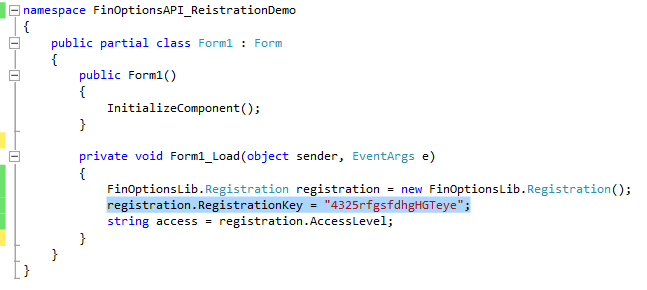
6.When you release and distribute your custom software, the RegistrationKey property needs to be set to your registration key. Please only include this value in the compiled source and not reference it from an external source, doing so would violate your End-User License agreement.
Note that during your purchase process, if you experience any issues please contact Derivicom Support for prompt assistance.